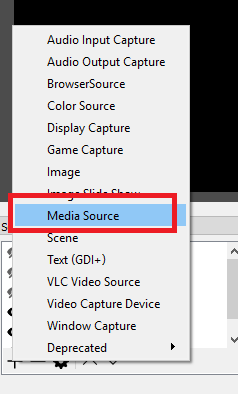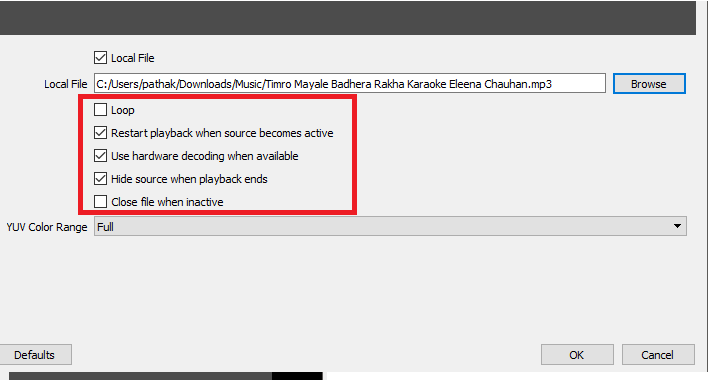Facebook is a popular social media where people share their views, experiences, moments, images and many other social activities as well. If you are using smartphones, then you can easily
stream live on Facebook. Also, you can
stream live on the computer within a few clicks.
But you can make your live stream more perfect, standard and managed with the use of some applications on your computer.
This article is related to
- How to stream Facebook Live on your Smartphone?
- How to stream Facebook Live on your computer?
- What is OBS Studio?
- How to stream Facebook Live on your computer using OBS Studio?
- How to stream pre-recorded video on facebook?
- OBS not connecting to facebook live
I prefer to use OBS Studio as it is the best free facebook live streaming software for pc. Not only on Facebook, But It also allows to live stream in some other platforms as well.
 |
| how to stream facebook live |
How to stream Facebook Live on your Smartphone?
Going live on Facebook from any smartphone is the easiest way. Follow the steps:
1. You will see What’s on your mind at the top when you run the facebook application.
2. Click here. You will get the option to Live Video.
3. Tap to Go Live.
4. That’s it. You are live now on Facebook.
5. When you are done, click on Finish to end your live stream.
 |
| How to stream Facebook Live on your Smartphone? |
How to stream Facebook Live on your computer?
Streaming Live on the facebook page is much easier as you will get the option in your screen otherwise you need to follow the following steps:
1. Go to your page setting.
2. Click on the Publishing Tools.
3. Now you should go to the Vide Section.
4. There you will get the option of Video Library.
5. Click Here.
6. Now click on the Live button.
 |
| How to stream Facebook Live on your computer? |
Facebook live using your computer is as easy as smartphone live but I recommend you to use OBS Studio which is
Free to Stream Facebook Live from your computer.
You can follow the steps as a smartphone to go live simply. OBS Studio will boost your live stream very much.
What is OBS Studio?
OBS by name suggests as
Open Broadcaster Software which is a
free and open source Streaming and recording software application.
It is available for Windows, MAC and Linux platforms. This helps you to stream quickly with some few informations.
It also has
real-time video and audio capturing. You can create multiple scenes and add multiple images, texts, files, etc.
You can add video source from different cameras angles and also add audio from different audio sources like desktop, microphones, etc.
What I like the best about OBS studio is that you can LIVE Stream your pre-recorded videos as well. Is not it interesting?
Furthermore, there are various transitions effects, powerful user-friendly user interface as well as configuration options.
How to stream Facebook Live on your computer using OBS Studio?
All the steps above mentioned is the same. Now you have to provide Stream Key and Server URL of facebook to OBS studio.
For that click on connect after clicking on the LIVE button. Then you will get the information regarding Stream Key and Server URL of facebook.
1. Get the Stream Key and Server URL
2. Now, go to the setting in OBS Studio.
3. Click on Stream.
4. Choose the stream services like Facebook.
5. Provide the Stream Key and Server URL.
6. Then click ok.
7. Now, you should click on Start Streaming to start live.
8. Then Go to your page. You will see the Live Feed to your page from OBS.
9. Now give the title, tags, and description of your live stream.
10. Finally, Click on Go LIVE on Facebook. Now you are live to the world from facebook.
How to stream pre-recorded video on facebook?
Streaming pre-recorded video on Facebook is very easy. You need to just add your video that you want to stream on your Facebook.
 |
| add media source in obs studio |
1. You can see the Scene Section when you run the OBS Studio.
2. There you can find the + Button.
3. Click here and choose Media Source.
4. You can choose Audio Files, Video Files, and GIF.
5. Then Click Open.
6. Now you need to Customize some setting of your media file.
7. Put Tick mark on Restart Playback when the source becomes active.
8. Now, Click OK and You can go LIVE by clicking on Start Streaming.
 |
| Customize the media options in obs studio |
Note: You can loop or Restart your Video or Audio File as your requirement. Because, when you select the Media, it plays automatically before going LIVE.
 |
| How to stream pre-recorded video on Facebook? |
Bonus
Also,
while choosing the Streaming Service, you may sometimes get ERROR on Facebook Live.
You may get errors like
OBS Failed to connect to server
OBS not connecting to facebook live
connection failed facebook live
facebook live rtmp connection closed
So, I recommend you to choose CUSTOM STREAMING SERVICE. Here, you will need both Stream Key and Server URL.
 |
| OBS not connecting to facebook live |
Now, again be careful, by default SSL is ticked on your SERVER URL. So, you may get problem in connecting through OBS this time. That’s why remove the tick mark from SSL and then copy the SERVER URL.
Now, you will have no connection error.